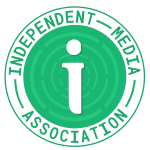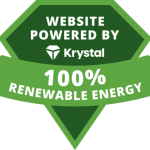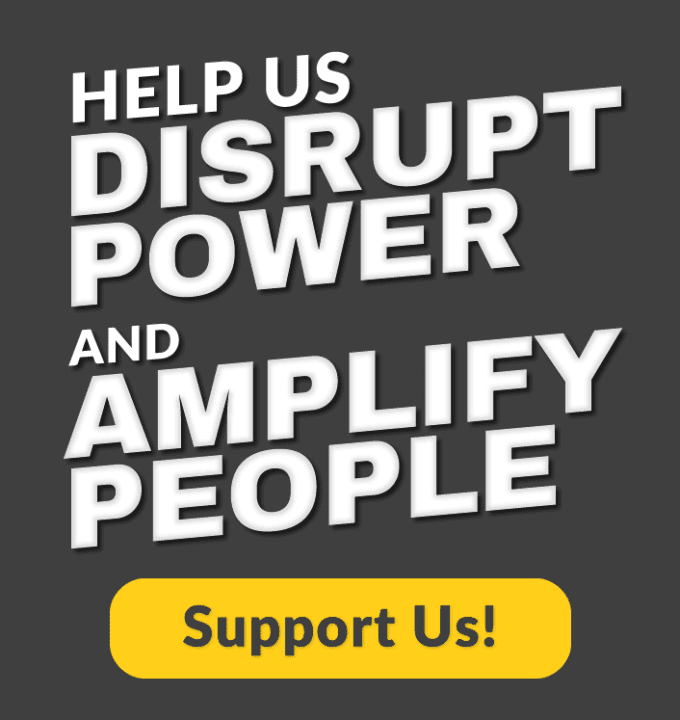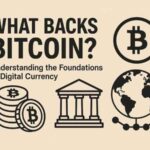Unexpected crashing of your Windows computers can be a terrible situation, especially when your important files and folders are stored on it. Whether your PC crashes while playing games, working on any file, or just sitting idle, these interruptions not only impact your productivity but could worsen over time.
There are several reasons, such as software bugs, outdated drivers, overheating, hardware failure, etc., why your computer may crash, and sometimes even without any warning. Fortunately, there are several DIY fixes which you can try to resolve the issue even without taking the PC to a repair shop. This guide explains the 3 best solutions to fix unexpectedly crashing Windows computers and help you get your system back to a stable and reliable state.
Understanding Common Reasons for Windows System Crashes
Before diving into the fixes for unexpectedly crashing Windows computers, it’s important to understand why such instances occur. The most common causes include:
- Corrupted system files or registry entries
- Hardware overheating
- Virus or malware infection
- Outdated or incompatible drivers
- Insufficient RAM or storage
- Third-party software conflicts
How do I Fix Frequent System Crashes?
Now that you are familiar with some common reasons for unexpected system crashes, it’s important to immediately proceed with the fixes. Here are the three best solutions to fix these problems on your end:
Method 01: Update or Uninstall Drivers on Windows PC
Outdated or incompatible drivers are one of the main causes of unexpected Windows crashes. In such cases, you can update or uninstall the problematic drivers to resolve the issue. Here’s how:
Update All the Drivers
- Press Windows + X keys and open Device Manager.
- Now, you have to one-by-one expand the categories like Display adapters, Sound, Network, and Storage.
- Right-click on each driver and then select “Update driver”.
- Click the “Search automatically” option from the pop-up window that appears.
Note: Install the outdated drivers only from reliable manufacturers for better stability.
Uninstall the Problematic Drivers
If your PC keeps crashing even after updating the drivers, then there may be a problem with a specific driver itself. In such a case, you can follow the steps below to uninstall the problematic driver from your computer:
- Launch Device Manager, right-click the driver you are having problems with and select Uninstall.
- Once uninstalled, reboot your device. Windows will attempt to reinstall a stable version.
Method 02: Perform a Clean Boot
Performing a clean boot is a very effective workaround to identify and fix system issues like unexpected crashes or freezes, slow startups, software conflicts, etc. A clean boot starts Windows using only the essential system services and drivers, disabling all third-party startup apps and non-Microsoft services. Here’s how to perform a clean boot:
- Press the Windows + R keys and type msconfig in the run prompt, then press Enter.
- Now, go to the Services tab and check the “Hide all Microsoft services” box.
- Click Disable All.
- After that, navigate to the Startup tab and click Open Task Manager.
- Disable all startup items.
- Once done, restart your computer.
Now your device is in clean boot mode. To identify the problematic service or app, re-enable items one-by-one and reboot each time.
Method 03: Fix Hardware and Overheating Issues
Sometimes, it’s not the software programs installed on your device which cause unexpected Windows crashes. There may be some hardware issues which bring your system down. RAM, CPU, GPU, and disk issues can all cause random shutdowns or blue screen errors (BSOD). Overheating is another invisible culprit that silently crashes systems. To avoid such issues, you can follow the below steps:
A: Test RAM Using Windows Memory Diagnostic
- Press the Windows + R keys and type mdsched.exe in the Run prompt, then press Enter.
- Now, select the “Restart now and check for problems” option.
- When your PC restarts, run the test and wait till it completes.
If any error is found, it’s better to replace your RAM.
B: Monitor System Temperature
There are several free tools, such as HWMonitor, Core Temp, or Speccy, available online which you can try to monitor CPU/GPU temps. Normally, your device temperature should range between:
- Ideal idle CPU temps: 30–45°C
- Under load: Should not exceed 85°C
- GPU temperature can be between 85–90°C under load, but spikes beyond that can cause crashes.
How to Recover Files from Crashed Windows Computers?
All the above workarounds to fix unexpectedly crashing Windows computers are quite easy to implement, but what if your device has already crashed? Have you lost all its data? No, there are chances that your files can be recovered from crashed computers. You can use third-party professional data recovery software such as Stellar Data Recovery Professional to get your deleted data back. The software can help you recover deleted files from any internal or external storage devices, including SD cards, USBs, SSDs, etc.
Here are some amazing key features of the Stellar Data Recovery Professional tool:
- It allows you to recover deleted files of various types, including photos, videos, documents, and many more.
- Also supports recovery of files from formatted, encrypted, or corrupted drives.
- It offers a ‘pause and resume scan’ feature so you can resume the recovery process at your convenience.
Note: If data loss is severe and even the above tool fails, you can consult a data recovery professional to restore your lost data. You just have to explain the issue, share details about the device and data loss, and then submit your drive for analysis. Experts use specialized tools to recover and return your lost files securely.
Additional Tips to Prevent Future Crashes
Here are some additional tips that you can consider to avoid such unexpected system crashes issues on your device:
- Enable Automatic Backups: Use Windows File History, Google Drive, or OneDrive to back up important documents.
- Keep Windows OS Up to Date: Update your device OS to the latest version. For this, go to Settings > Windows Update > Check for updates.
- Install a Trusted Anti-Virus Program: Windows Defender is good, but you can also use Malwarebytes for scanning deeper.
- Utilize System Restore: Create restore points on your device on a regular basis. When unexpected crashes occur, it will help you to revert your device to that older restore point that was healthy (working properly).
- Pay Attention to the Warning Signs: Frequent freezing, fan running, or slowdowns are typically early signs – take time to investigate before the system crashes fully.
Conclusion
When you encounter unexpected crashes on Windows PC, go with the aforementioned troubleshooting fixes to make your device normal. Start with some basic fixes, such as updating the outdated drivers, uninstalling the conflicting software programs, or performing a clean boot. You can even repair corrupted files using SFC, DISM, and CHKDSK. If all else fails and crashes persist, it may be worth consulting a professional, especially if hardware damage is suspected. Moreover, in case of data loss instances, you can try professional data recovery software such as Stellar Data Recovery Professional.